

The first 2 screens will ask you to make sure you installed the ADB driver and whatnot, you should be able to just skip past them. To start the Root press 1 and then hit Enter on your keyboard. Within the extracted folder run RootQemu.bat as an administrator.Ī prompt should open up. The Kindle Fire HD will now need to reboot twice.Īfter two reboots the Kindle Fire HD should look normal again, and the Root_with_Restore command window should say all is done, press any key to continue. The screen should change and show a restoration page. In the green command prompt window that appears type in 1 and then press enter. Note: If the Kindle Fire is not showing up you may need to open up Task Manager (Windows Hotkey: Ctrl+Shift+Esc) and End Process on adb.exe. To get started you need to extract both the QemuRoot and Root_with_Restore zipped archives to anywhere on your computer that you please.įrom the Root_with_Restore package open RunMe.bat as an administrator. If you find them useful you may want to thank them!īefore we get begin, make sure the Kindle Fire HD is plugged into the USB cable connected to your PC. These root tools were created by Bin4ry and sparkym3 of XDA-developers.
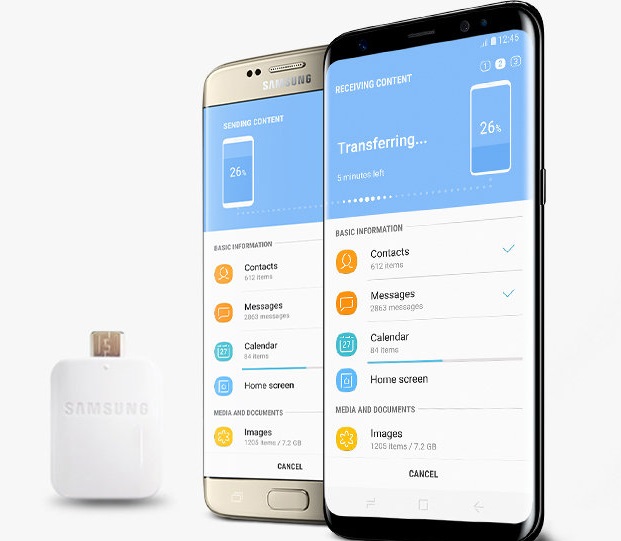


 0 kommentar(er)
0 kommentar(er)
